Switched to the wrong inputs
There are several reasons why source switching does not work correctly, such as misconfigured source information, incorrect source control commands, and incorrect input settings for activities. To fix the issue, please follow the corresponding steps based on the problem you’re experiencing.
1. Fixing misconfigured sources:
X1 tracks the location of the source using activities. When you open a new activity, the system will calculate the switching operation steps automatically and complete them. However, modifying the source location while in device mode or operating too quickly without the device responding in time could confuse activities. To solve this, open an activity where the input is not in the correct position. Manually switch to the correct input so the activity’s recorded position is consistent with the actual device position. Then, switch to other activities, and things will return to normal.
2. Repairing source control command codes:
Go to the device control page in the app, click “…” in the lower right corner, and find the relevant command for source control. Manually confirm that the source control command works; if not, you can try different methods to repair the command, such as learning from the original remote or selecting similar commands from the cloud database.
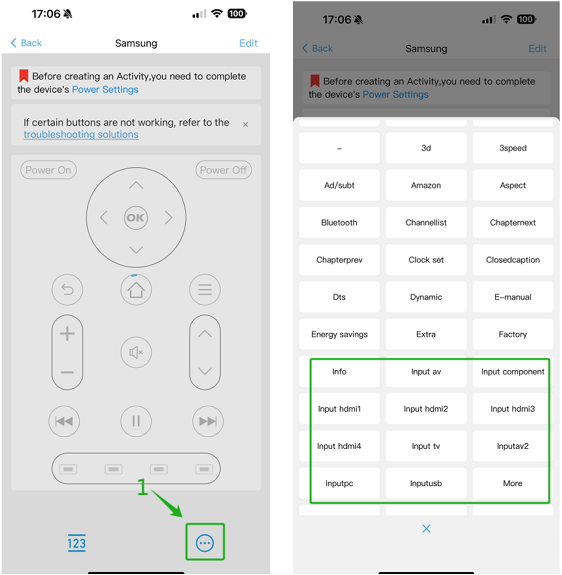
3. Checking Source Configuration:
For devices such as TVs, projectors, or AV receivers that need to switch sources, please go to Device –>> Edit –> > Source Configuration and check that the information matches your device’s settings. Verify that the source switching method, source switching command, and source list information are complete and accurate. If you’re unsure how to configure these settings, refer to the article on Source Configuration or the Video Tutorial
4. Fixing input settings for activities:
Go to Activity –>> Edit –>> Startup Settings to check if the source-related commands have the correct input settings. If the input is incorrect, click to modify it to the correct input.
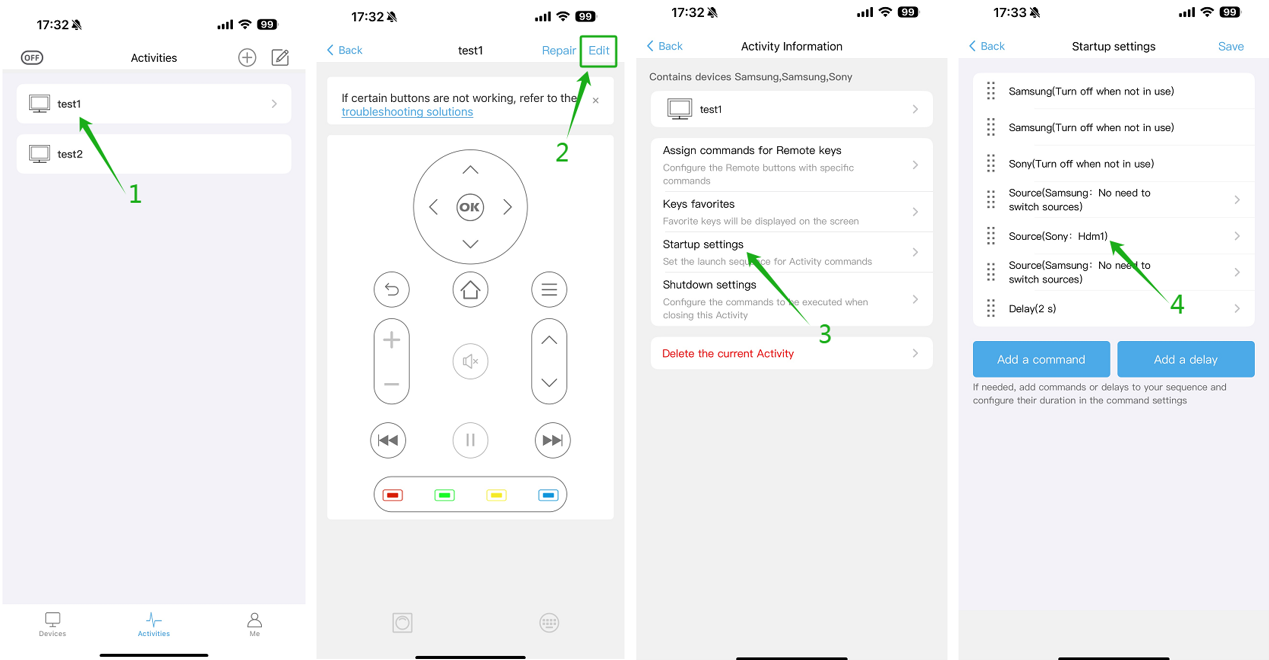
If the issue persists, please get in touch with our CS team at service@sofabaton.com or send feedback through the Sofabaton app. They will be delighted to assist you with any problems.